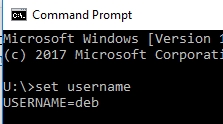Table of Contents
Login Problems Using CADpass
The most common reason you may not be able to access your CAD license through CADpass is that the computer username is invalid (all computer usernames need to be unique). When you run CADpass, it will automatically register your name if it is valid and unique.
Creating a New Computer Username
- If you are using CADpass, be sure to exit it before trying to create a new computer username.
- When creating a new computer username you need to make sure that:
- It does not include any blank spaces
- It is unique – If you use “firstlastname” (no spaces), you generally can make an activation. If you still cannot make an activation, put in a support case and we will suggest a computer username for you that is unique.
- It isn’t one of the following restricted names:
administrator, student, root, admin, cmcmgr, root, super, sysadm, user, owner, systems, guest, temp
- To create a new computer username you need to create a new user account with administrator rights on your computer. Steps vary depending on your computer’s operating system.
- For Windows 10, see How to Create a New Windows Account (Windows 10)
- Once you have created your new account reboot your computer, login with the computer username and run CADpass again http://www.cmc.ca/cadpass. Ensure that you have logged out of CADpass first.
- If you make a new activation, our system updates at 7:00 a.m., 9:00 a.m., 11:00 a.m., 1:00 p.m., 3:00 p.m. and 5:00 p.m. (Eastern time). If you make a new activation, and you are still denied for getting a license, please wait until after the system updates to try to get a license.
To Check What Your Computer Username Is
If you are not sure what your computer username is, you can run a command prompt and typeset username