CADpass client secure connection (will be referred to as CADpass client or CADpass in this document) is a utility provided by CMC Microsystems that creates a secure connection between client PC’s, workstations, and computer sessions, and the CMC managed infrastructure.
This quick start guide applies to the following Xilinx design software:
- Vivado
- SDAccel
- SDSoC
- Vitis
- ISE
Full descriptions of these tools are available on the vendor’s website, including hardware recommendations, compatible operating systems and installation guides.
Prerequisites for Installing Xilinx Software with CMC License Management System (LMS)
Before you begin with this installation, you must:
- Register with CMC Microsystems at https://account.cmc.ca/MyAccount/MyAccount.aspx
- Faculty supervisors must also register, and do so through the CMC subscription page at https://www.cmc.ca/faculty-gets-an-account/
- Complete all required agreements for Keysight software use, which may be obtained at https://www.cmc.ca/tools/
- Have administrator privileges for the workstation on which you will install this software
- Have a unique login name (LINUX or Windows) that does not contain a blank space. The following are examples of unacceptable login names: admin or administrator, cmcmgr, root, stcmgr, super, sysadm, user, owner, student, guest, temp, and system.
Setting up CADpass client for use with Xilinx Software
- Follow the instructions in the quick start guide to download and install CADpass client.
- Start CADpass client, and then log in using your CMC Username and Password.
Obtaining the Software
Links to Xilinx product downloads are available on our website: https://www.cmc.ca/tools/.
Xilinx software may also be downloaded directly from the vendor’s website.
Installing Xilinx Software on your Workstation
- Downloaded the product installation file (*.tar.gz).
- Decompress the file.
- Launch the installation by running xsetup (for Linux) or xsetup.exe (for Windows).
- After configuring the installation (for example, installation directory, devices to install), allow the installation to complete.
When the installation of the Xilinx tools is complete:
- Create a system environment variable XILINXD_LICENSE_FILE.
- Specify the LMS port and license server host name.
Note: Always refer to the CADpass Licensing Information for license settings for all CAD tools. For example, for Linux C shell, use the following command to set the XILINXD_LICENSE_FILE variable to connect to the Xilinx – Research license (for using Vivado, Vitis, SDSoC, and ISE):
setenv XILINXD_LICENSE_FILE 6062@a2.cmc.ca
- Launch the Xilinx tool.
- On Windows, you can double-click the Xilinx icon on your desktop, or launch from the Windows Start menu.
- In Linux, you must first source the tool setup script, for example:
source /CMC/tools/xilinx/Vivado_2020.1/2020.1/Vivado/settings64.csh
and then launch the tool:
vivado
Troubleshooting Your Installation
If you are struggling with your installation, or find that you cannot connect to our licence server, open a support case with us, and include information that will help us understand the issue: CAD tool name and release, your operating system, hardware specifications such as GPU type and/or RAM, and a description of your problem. You may also submit screen captures of error messages that are produced.
Additional Xilinx References
Xilinx’s website provides plenty of examples and application notes for all of the company’s products. More information is available here:
https://www.keysight.com/ca/en/resources.html