CADpass client secure connection (will be referred to as CADpass client or CADpass in this document) is a utility provided by CMC Microsystems that creates a secure connection between client PCs, workstations, and computer sessions, and the CMC-managed infrastructure.
The following information will help you download, install, set up and use Thermo Fisher Scientific’s Avizo and/or Amira with the CMC License Management System. These instructions are for a Windows 10, 64-bit operating system. CMC Microsystems offers limited support for LINUX installations. Contact CMC Microsystems for more information.
Prerequisites
- Professors, Research Supervisors, and their research teams must register with CMC at https://fabricinnovation.ca/member/.
- Professors and Research Supervisors can subscribe through the CMC subscription page at https://www.cmc.ca/subscriptions/.
- You must complete all required agreements for Ansys software use, which may be obtained from CMC Technical Support.
- You must have administrator rights for the workstation on which you are installing this software.
- You must have a unique login name (Linux or Windows) that does not contain a blank space. A username such as “charlie brown” contains a space, while usernames such as “charlie.brown” or “charlie_brown” do not contain spaces.
The following are examples of unacceptable login names because they are not unique: “admin”, ”administrator”, ”root”, ”sysadm”, ”user”, ”owner”, ”student”, ”guest”, “temp”, and ”system”.
System Requirements
Software and hardware requirements are listed on the Thermo Fisher Scientific website.
Setting up CADpass client for Use with Avizo and Amira
CADpass client is a CMC Microsystems’ license access client and is used by subscribers across Canada to connect to our secure license server(s).
- Follow the instructions in the quick start guide to download and install CADpass client.
- Start CADpass client and then log in using your CMC Microsystems Username and Password.
- When the CAD access window appears, double-click Thermo Fisher Scientific.
A red checkmark appears next to the entry, as shown in Figure 1. Leave this checked while you are using the software.
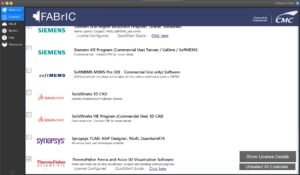
Figure 1: The Thermo Fisher Scientific Selection in CADpass client
Obtaining the Software
You will find links to the latest Amira and Avizo releases on the CMC Microsystems’ website: https://www.cmc.ca/tools/.
Installing the Software
- Download the Amira and Avizo executable file.
- To start the installation, double-click this executable file.
- From the dialog Welcome to the Amira and Avizo Software Setup Wizard, click Next.
- In the License Agreement window, read the Software End-User License Agreement (EULA). If you agree, choose I accept…, and then click Next. Otherwise, end the installation session.
- In the Select Destination Location window, choose your desired directory location to install the software, then click Next.
It is recommended to keep the default path. - In the Select Components dialog, choose which components to install. This is optional. Click Next to continue.
- In the Select Applications to Setup dialog, choose your applications to set up. Click Next to continue.
- In the Select File Associations dialog, choose which application opens which file type. Click Next to continue.
- In the Select Desktop Shortcuts dialog, choose to have desktop icons added to your computer. Click Next to continue.
- The Installing… dialog appears and begins your installation.
- Once the installation completes, a License Manager License Agreement dialog opens. Review this text and click I Agree to continue, or cancel the installation and contact cad@cmc.ca for more information about its terms.
- In the Choose Install Location dialog select a directory for this Manager and click Install.
- Once this installation ends, the Completing Thermo Scientific License Manager Setup window is displayed.
- Choose Run Thermo Scientific License Manager and click Finish. You can restart your computer after you have set up your licence access.
Setting Up Amira and Avizo License Access
The following steps describe how to connect your Amira and Avizo software to the CMC License Management Server (LMS).
To set up your license:
- Make sure to start CADpass client as described in the section Setting Up CADpass client for use with Avizo and Amira.
- In the Thermo Scientific License Manager window select Activate. Choose the License server option.
- For License server, enter a2.cmc.ca:50022 and click Save. See Figure 2 for an example of a successful connection.
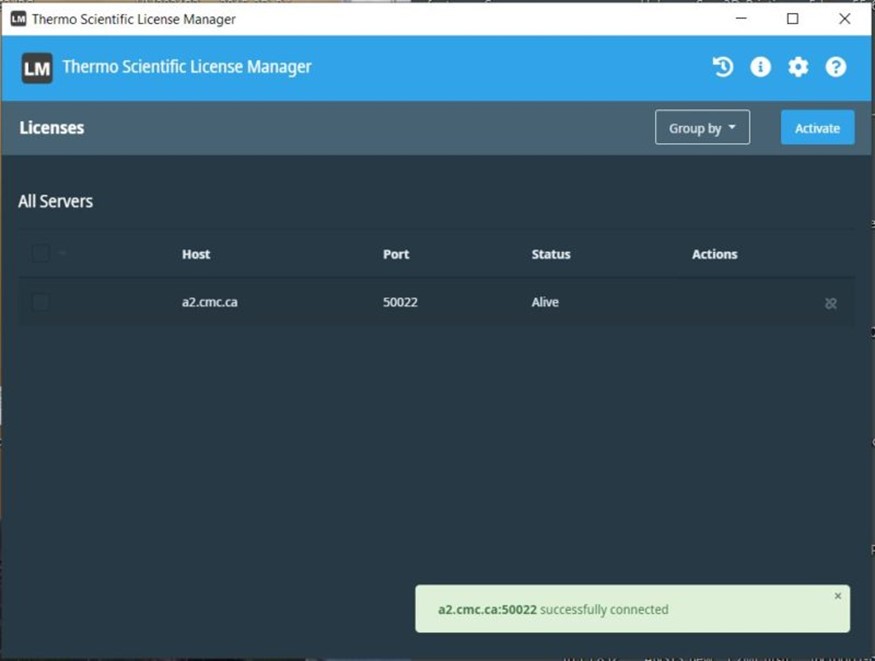
Figure 2: Connecting to CMC’s Amira and Avizo Licence Server
The License Manager will now allow you to run the software. In Figure 3 you will see the main window of Avizo.
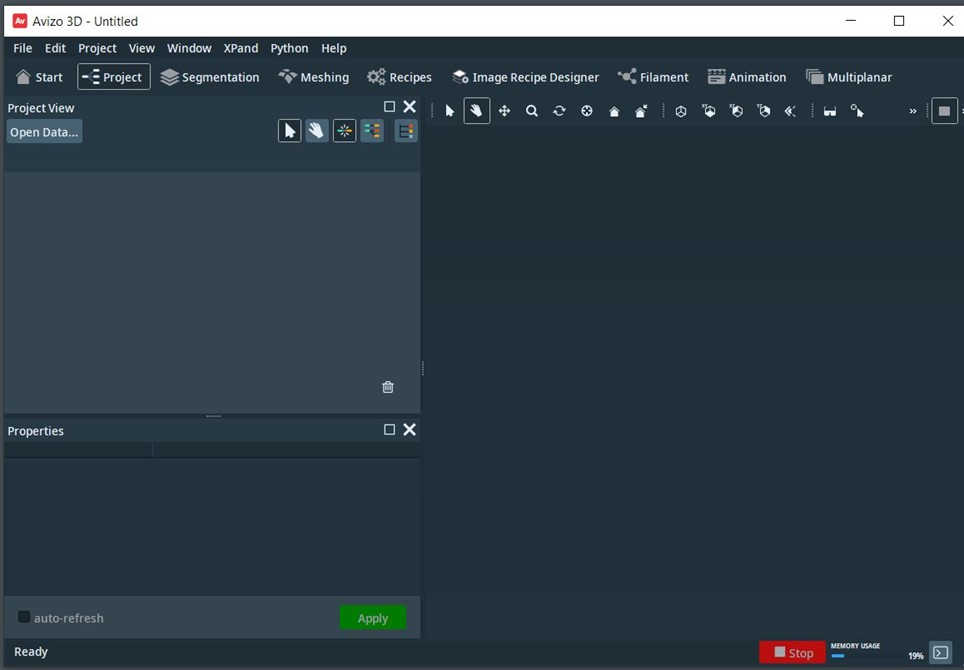
Figure 3: The main window of Avizo software
More information about Avizo and Amira is available on the Thermo Fisher Scientific website:
Other Resources
Thermo Fisher Scientific provides resources for learning to use their software. Read about applications, visit the company’s Learning Center, and browse software training via these links:

