CADpass client secure connection (will be referred to as CADpass client or CADpass in this document) is a utility provided by CMC Microsystems that creates a secure connection between client PC’s, workstations, and computer sessions, and the CMC managed infrastructure.
This quick start guide provides instructions for installing Synopsys QuantumATK software on Microsoft Windows using CMC Microsystems’ CADpass client to access shared licenses on the CMC License Management System (LMS). The procedure has been proven on a Windows 10, 64-bit system. Synopsys offers QuantumATK software for both Linux and Windows operating systems.
Introduction
The QuantumATK package includes:
- NanoLab (feature list is here)
- Links to online manuals
- Links to online tutorials
Prerequisites for Installing QuantumATK with CMC License Manager System (LMS)
You must meet the following criteria before installing QuantumATK:
- Register with CMC Microsystems at https://account.cmc.ca/MyAccount/MyAccount.aspx
- Have your faculty supervisor open an account through the CMC subscription page at https://www.cmc.ca/subscriptions/
- You must have administrator rights for the computer on which you are installing this software
- You must have a unique login name (Linux or Windows) that does not contain a blank space. A username such as “charlie brown” is unacceptable, while user names such as “charlie.brown” or “charlie_brown” would be fine. The following are examples of unacceptable login names: admin or administrator, cmcmgr, root, stcmgr, super, sysadm, user, owner, student, guest, temp, and system.
System Requirements
Software
The software requirements can be found here: software requirements.
Hardware
The hardware requirements recommended by Synopsys support staff can be found here: hardware requirements.
Setting up CADpass client for use with Synopsys QuantumATK
CADpass client is a CMC Microsystems’ license access client and is used by subscribers across Canada to connect to our secure license server(s).
- Follow the instructions in the quick start guide to download and install CADpass client.
- Start CADpass client and then log in using your CMC Microsystems Username and Password.
- When the CAD access window appears, double-click Synopsys.
A red checkmark appears next to the entry, as shown in Figure 1. Leave this checked while you are using the software.
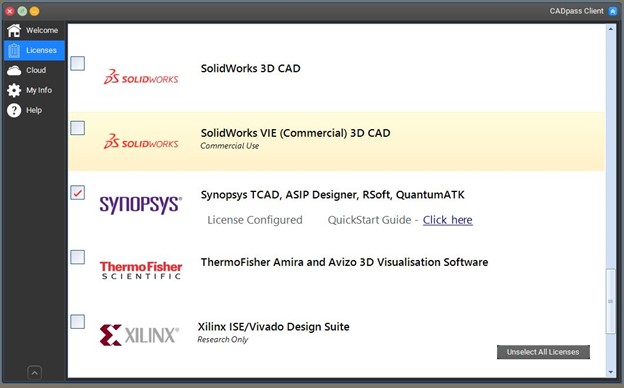
Obtaining the Software
The QuantumATK installer file is available from the CMC Microsystems’ website: https://www.cmc.ca/tools/
Installing the Software
- Download the installer file from the CMC Microsystems’ website to a convenient temporary location on your computer.
- Click the downloaded file and launch the installer.
The QuantumATK Setup window is displayed, as shown in Figure 2.
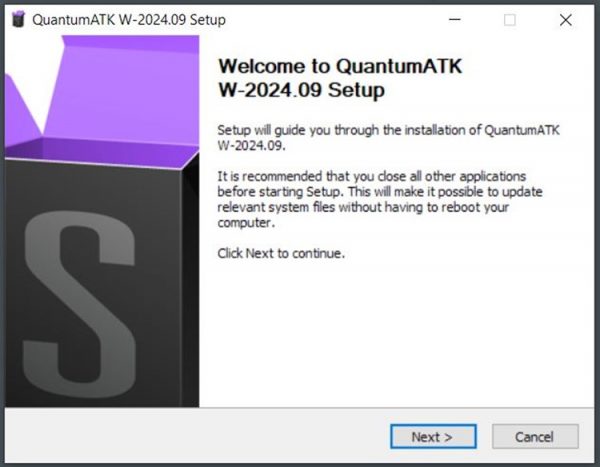
- Click Next. The dialogue Site Information is displayed, as shown in Figure 3. If you know your university’s Site I.D., you can enter it here. A five-digit string will work as a placeholder.
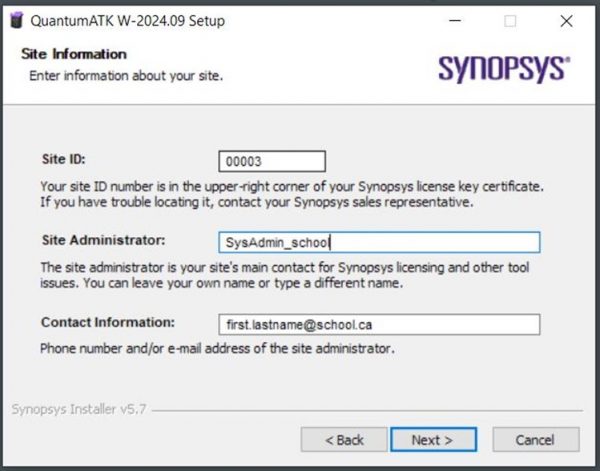
- Click Next. The dialogue License Agreement is displayed.
- Read the terms of the Synopsys End-User Software License and Maintenance Agreement carefully, and click I accept the terms of the License Agreement when you have reviewed the terms, and you want to proceed. If you are unsure of your obligations under this agreement, contact cad@cmc.ca to discuss them.
- Click Next.
The dialogue Customize Installation appears. These choices are optional. - Click Next.
The dialogue Choose Install Location is displayed, as shown in Figure 4. You may change the default installation directory.
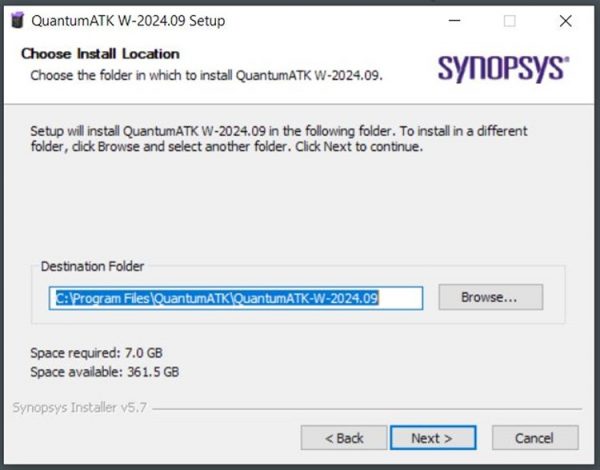
- Click Next.
The dialogue Start Copying Files is displayed. - Click Accept.
The installation progress is displayed. - When the software has been installed, the dialogue Completing the QuantumATK Setup is displayed, as shown in Figure 5. The process takes about four or five minutes to complete.
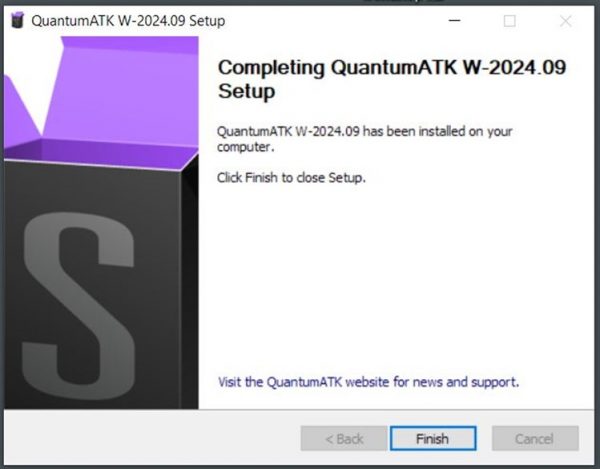
- To end the installation, click Finish.
Setting up QuantumATK to Work with CADpass Client
- Sign in to the CADpass client, and ensure you have selected Synopsys, as shown in Figure 1.
- On your workstation, go to the Start menu | Synopsys QuantumATK | QuantumATK.
- Start the tool.
The Open Project window may appear as shown in Figure 6.
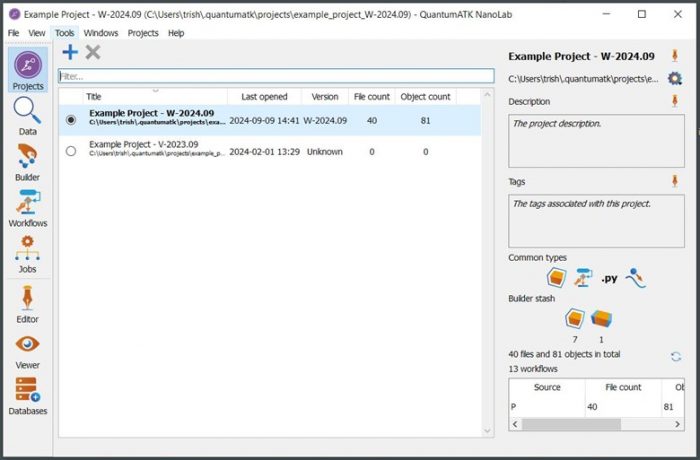
- Select the example to learn more about the software or choose Create New to start a fresh project.
The QuantumATK NanoLab main window will open, as shown in Figure 7.
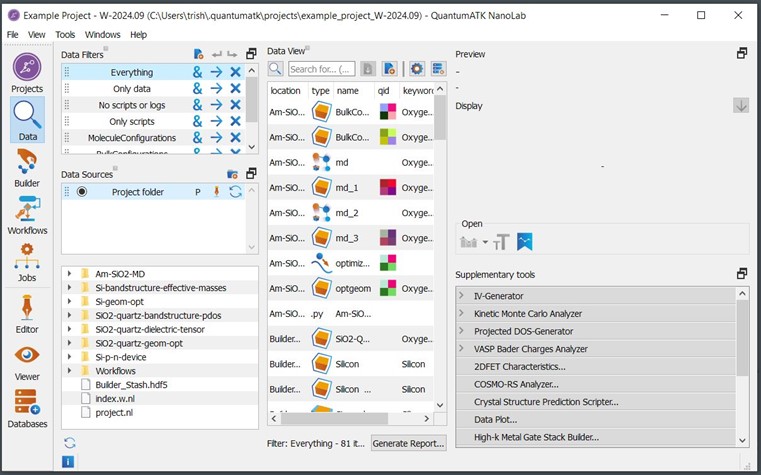
Troubleshooting Installation Problems
As shown in Figure 8, you must run the QuantumATK installation program using administrator privileges.
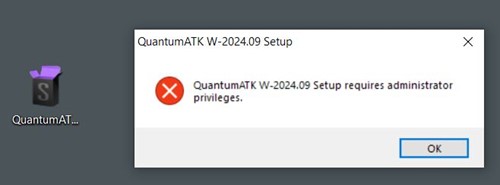
- If the tool fails to install properly, contact CMC Support for help with diagnosing the problem at https://www.cmc.ca/support/.
- If after configuring settings, the software still cannot find a license, it may be caused by an anti-virus program interfering with access to the license server, or by a firewall program blocking ports.
Additional Support Resources
- Tutorials that are bundled with this installation are listed under Start menu | Synopsys QuantumATK |, or through the Help menu, as shown in Figure 9.
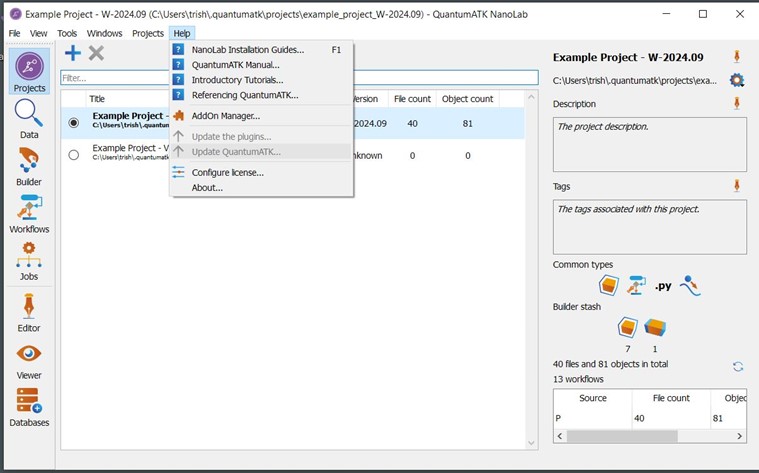
- The QuantumATK corporate website provides an online forum, troubleshooting tips, and training options:
- QuantumATK public forum: https://forum.quantumatk.com/
- QuantumATK online documentation: https://docs.quantumatk.com/